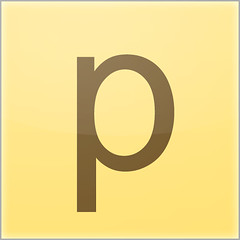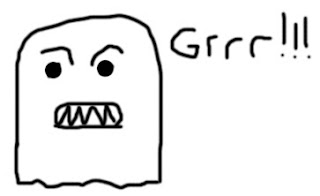Now onto our final Extra Thing - QR codes.
What is a QR code?
I'll let Wikipedia explain this one: "A QR code (abbreviated from Quick Response code) is a type of matrix barcode (or two-dimensional code) designed to be read by smartphones. The code consists of black modules arranged in a square pattern on a white background. The information encoded may be text, a URL, or other data."
So if you have a phone with a camera and the ability to download a free QR reader app (e.g. QR Code Reader and Scanner for the iPhone or QR Droid for Android) you can take a picture of a code like the one above, and be taken directly to the URL or the message that the code links to.
So if you have a phone with a camera and the ability to download a free QR reader app (e.g. QR Code Reader and Scanner for the iPhone or QR Droid for Android) you can take a picture of a code like the one above, and be taken directly to the URL or the message that the code links to.
What can I use it for?
QR codes are appearing all over the place nowadays. On billboards, TV cookery shows, note paper, CVs, and yes, in libraries. As an example of how they can work in an academic library setting, the University of Huddersfield have started using QR codes throughout their libraries "to deliver library instruction and help at the point of need". These link to electronic copies of materials in the catalogue, mobile-friendly versions of instruction videos, floor plans, handouts etc.
Okay, how do I make one?
Searching for "QR code generator" brings up a variety of options. I've used Kaywa QR code generator which works well, but most will work in much the same way. You can choose whether you want your code to link to a URL, a message or phone number, choose the size and then click "Generate!" You should then see this:
You can then copy the image into the document you are working on. Simple!
Now how do I make it look good?
Let's face it, QR codes aren't the most visually appealing thing to stick on those beautiful library signs you spent an hour lovingly crafting. Geeks like me might be rather fond of their blocky, pixellated style but even I'll admit that one QR code looks much the same as another. Never fear! Although most codes you see are the standard black blocks on a white background, they can in fact be customised quite a bit.
Firstly, they don't have to be black and white. As long as the background is lighter than the code and there is enough contrast between the two, you can make your QR code whatever colour(s) you like. You can do this yourself with something as simple as MS Paint, or there are web apps such as http://rasoftwarefactory.com/qr-generator/ that will let you customise colours etc. when generating the code.
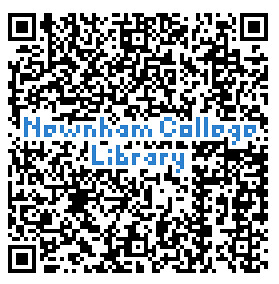 Secondly, designs can be built into the code itself. On a fairly simple level, http://vanity-qrcode.com/ will generate a personalised QR code incorporating words or numbers of your choice. I used this to made the Newnham College Library code on the left, which links to our library website.
Secondly, designs can be built into the code itself. On a fairly simple level, http://vanity-qrcode.com/ will generate a personalised QR code incorporating words or numbers of your choice. I used this to made the Newnham College Library code on the left, which links to our library website.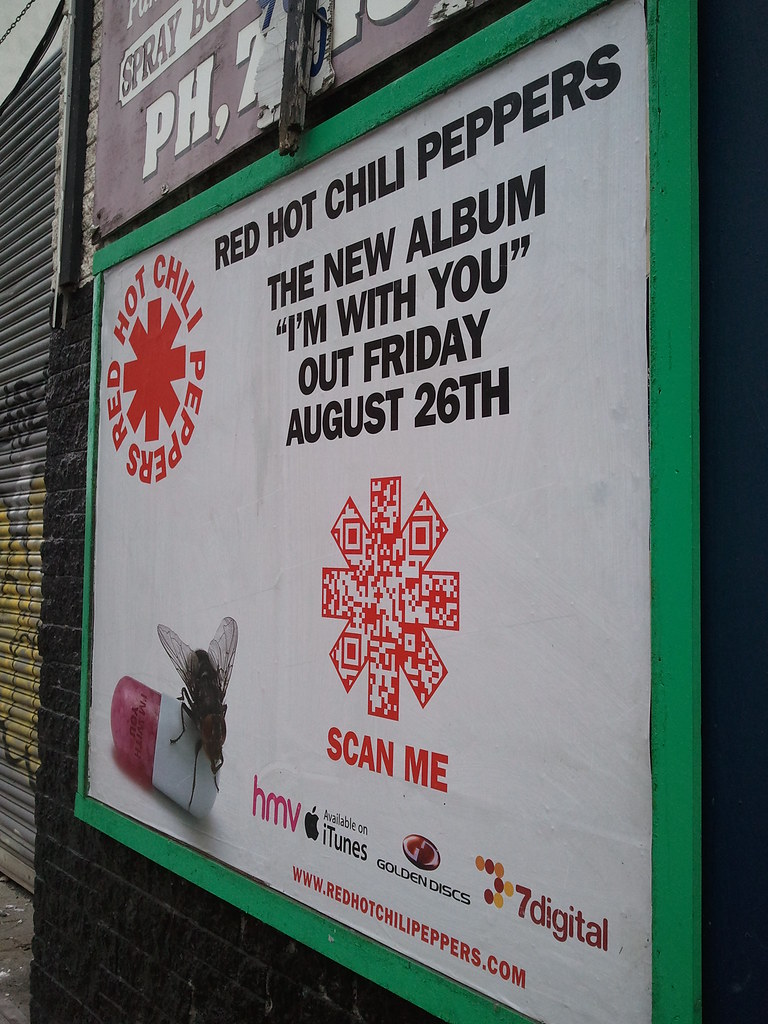 |
| RHCP QR code by Annie_Bob on Flickr |
What to do for this Thing
- Think about how QR codes could be used in your library. What are the benefits and the drawbacks?
- Have a go at generating a code of your own. Unfortunately you will only be able to read it if you have a phone with a barcode reader (e.g. QR Code Reader and Scanner for the iPhone or QR Droid for Android), but try and get someone to read it and test it out.
- If you're feeling fancy, try making a personalised code!
- Andrew Walsh, University of Huddersfield, QR Codes - using mobile 'phones to deliver library instruction and help at the point of need
- Slideshare presentation by genelg, QR Codes in an Academic Setting
- Prezi by Laurie Bridges, QR Codes, the What, where, why, and how for libraries and museums!
- Hamilton Chan, Why QR Codes Are Here to Stay