Welcome to Thing 13!
After completing Thing 13...
You will have explored LibraryThing and understand how it can be used by libraries, and you will have created a LibraryThing account and added some books to your catalogue.
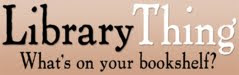
What is LibraryThing?
LibraryThing is an online resource, which allows users (libraries and/or individuals) to easily catalogue book collections, add reviews and interact with other users who have the same books and interests. LibraryThing was launched in August 2005 and currently has over a million users and over 61 million catalogued books. The resource is free to use for the first 200 books and then a small donation (suggested $10 per year or $25 for life) is required.
How does it work?
You can add a book to your LibraryThing catalogue by entering the title, author or ISBN. LibraryThing then searches a number of online sources (including Library of Congress, 690 library catalogues and Amazon) and retrieves the book's data. This data can then be edited e.g. if you want to add your library's shelfmark number.
How can libraries use LibraryThing?
- Small libraries can use LibraryThing to catalogue their collections, removing the need to invest in a more expensive piece of cataloguing software.
- Libraries can create a LibraryThing widget to display new or featured books on their website.
- Libraries can integrate LibraryThing data (tags, recommendations, reviews etc) into their existing catalogues. (A list of libraries that have already integrated data is available here.)
Some background reading
1. Read Social networking for bookworms and LibraryThing and the library catalog: adding collective intelligence to the OPAC.
2. Look at the following examples of libraries using LibraryThing:
Central Science Library (Cambridge)
Nuffield College Library (Oxford)
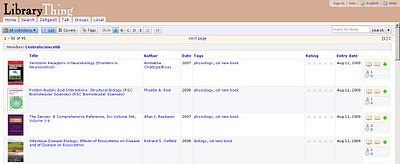
Step-by-step instructions: Creating an account
1. First of all decide whether you're going to create a personal LibraryThing account or one for your Library. (It's probably wise to consult with colleagues also on the Cam23 programme as to who will have the honour of creating your Library account otherwise you may end up with multiple LibraryThing personas!)
2. Go to the LibraryThing website and click on 'Join Now'. Enter the username (member name) and password you want to use and select either 'personal'or 'organization' as the type of account. Although it's optional, LibraryThing advises that you also enter an e-mail address as this makes it easier to retrieve your password if you forget it. (N.B. If you do enter an e-mail address you can edit your profile to hide this from view.) Click on 'Join Now' again.
3. On the next screen you'll see an image of a book cover and you'll be asked to enter some information from the cover to confirm that you're a real person and not a machine - a LibraryThing version of verification codes! Your LibraryThing account will now have been created and you should be on your 'Home' page.
4. Next edit your LibraryThing profile. Under 'About you' you could enter a mini biography, your location and your Twitter ID. You may also want to add a photo (under 'Pictures'), choose to hide your e-mail address and opt not to receive automated e-mails from LibraryThing (under 'Account settings'). All of the fields are optional so you can enter as much or as little information as you wish. N.B. Remember to click on 'Save changes' on each page ('About you', 'Account settings' etc) otherwise you'll lose the information you enter. Once you've finished editing, click on the 'profile' tab to see how it looks.
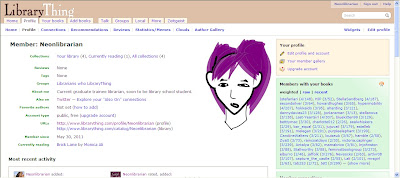
5. Now we're ready to add some books to your account. Click on the 'Add books' tab (beneath the LibraryThing logo in the top left of the screen). Enter a title, author or ISBN into the 'Search' box and then click on 'Search'. A list of matching books will appear on the right hand-side of the screen. Simply click on the title of the correct book to add it the library you're building. (N.B. If the book doesn't appear in the list, you'll need to enter it manually. Click on the 'Add manually' link beneath 'Other options' at the bottom of the page and enter the information that you have.) Once you've added a few books to your library, click on the 'Your books' tab to see a list of them.
6. We'll now edit the books' information by adding tags (subjects), further bibliographic information, reviews etc. Click on the title of one of the books in your list and then on the 'Edit book' link on the left hand-side of the screen. Add any additional information that you wish to and click on 'Save'. Repeat for the other books in your library as appropriate.
7. Blog about LibraryThing! What are your thoughts on LibraryThing? Do you think it could be used in your library? Do you know any other libraries already using LibraryThing?
Further reading
A short introduction to LibraryThing
LibraryThing for Libraries
No comments:
Post a Comment