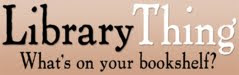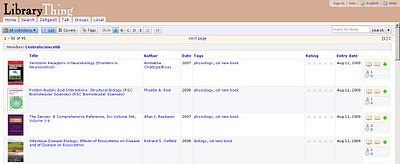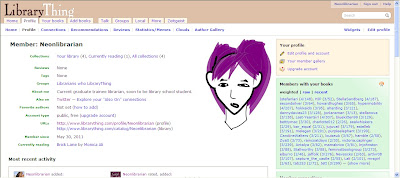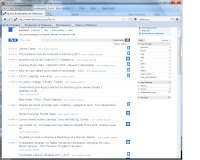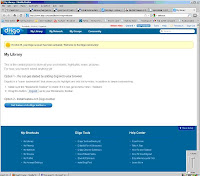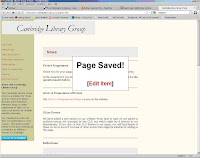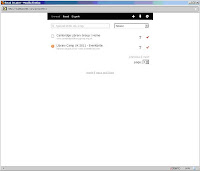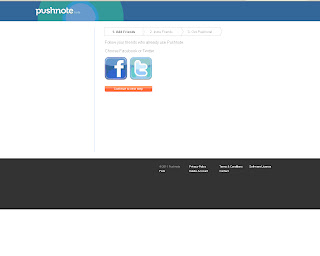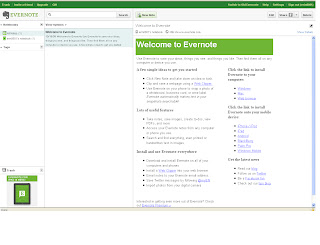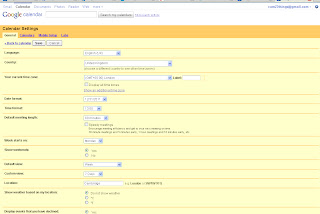Ever had the frustrating experience of bookmarking a webpage on your computer, only to find the next time you want to access it that you are on a different computer? This is where online bookmarking tools come into their own - here is a whistle-stop tour of a three bookmarking tools.
Delicious
Perhaps the best known is
Delicious . Delicious has undergone a period of change in the last year. At one stage it looked as though Yahoo might close the service down. In fact another company AVOS has taken it over. Therefore anyone who had an account prior to 31st July 2011 needs to re-register to the new service or risk losing their bookmarks. (Hopefully this won't have an effect on this blog entry, as naturally I had to write it prior to the August 1st changeover!!). To see what can be done with Delicious it is worth reading this
brief overview
The easiest way to bookmark articles is to add a button to your toolbar in your browser by going to the
tools link. The easiest being the
'bookmarklet for any browser' which in many cases just involves dragging a link and dropping it in your toolbar.
Once you have
set-up your account - you can start to create your page as you would wish to. To see your bookmarks either click on "your bookmarks" to the right of the home logo, or pick my bookmarks from the bookmarks tab at the top of the page. The screenshot below (click for a larger image) shows my choice of display options. Personally I find the briefer list easier to negotiate - but others prefer more details.
Play with the vario
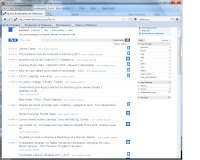
us display options till you find one to suit. If one chooses the med, or high detail level, the tags will be visible in the list without the need to click on the link to see them. When tagging a page you only need to leave a space when filling in the tag line to separate tags).
The figures in the blue boxes are the number of other people who have also bookmarked that link. It can be interesting to see who else has bookmarked similar articles, and to see what tags they have given them and also what other items they have bookmarked. Your tags will also appear ot the side of the page, and you can put them into bundles of like items (my husband's hobby is flying model aeroplanes - hence the plane tags!). Tagging is of course optional but can be handy for retrieval. Bookmarks can be shared by Twitter, E-mail or delicious itself.
It is worth looking at
Emma's excellent instructions from last year's Cam23 programme for more information.
If you would like to see how various libraries make use of delicious, have a look at this article from the Library Journal "
Tags help make libraries del.icio.us". Although from 2007 and so somewhat dated, the
list of links to libraries using delicious is worth accessing to see how this tool has been used in libraries.
Diigo
Diigo is a similar tool to Delicious . This is how
Diigo compares the two tools. Signing in is simple enough - then you just need to wait for the e-mail before activating the account. Again there are a number of ways of accessing Diigo - either downloading it, or the more basic option of dragging the button to your toolbar.
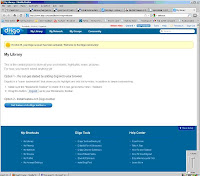
The
basic option limits the applications you can use - however one can still bookmark a page, highlight sections and add 'sticky notes'.-
more infomation and their video tutorial can be seen here . After that it is worth looking at the features in the Help Center at the bottom of the page - Take a tour -
research,
share and
collaborate.
Readitlater
People tend to bookmark items for one of two reasons - either because it is a useful piece of information to which they wish to refer to again and again, or alternatively they have been given a link to a page which looks interesting, but which they don't have time to read immediately. It is for the later use that
readitlater was designed .
Firstly go to the SignUp at the top of the page (I am not choosing 'add to Firefox' as I don't wish to download it to my computer). The following page appears with more information.
The bookmarklets just drag to your toolbar and you are ready to start.
Choose a page to save and click the read it later bookmarklet.
There is no doubt that is has been saved to your list!!
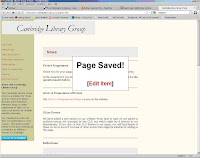
After you have save a few items click on the reading list button - your list of items will be there.
These can then either be viewed
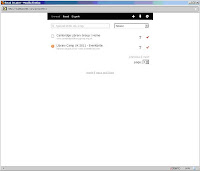
by clicking on the link of the page - which brings up the webpage, or the T which brings up a text view of the page (though thankfully even in this view one can still click on any links).
Clicking on the red 'mark it as read' tick removes it from your list. All these bookmarking tools have more features to explore, for example the ability to read the pages while offline. Some of these extra features are dependent on using the downloadable version.
For other bookmarking tools it is well worth looking at the article Phil Bradley's blog post "
28 delicious alternatives to delicious"- This was written when Delicious appeared to be on the point of disappearing -and provides a useful introduction to a selection of tools .
Next time...
You will be looking at Library Thing.