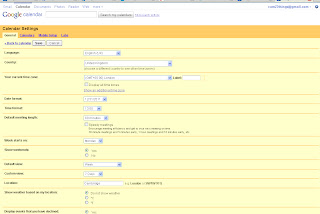What's the problem, chum?
It's an increasingly busy world that we live in, and we librarians know this better than most, as our profession encompasses many diverse tasks and duties.
Luckily for us, there is a huge variety of web-based tools which aim to eliminate flurries of paper reminder notes and guilt-inducing emails from people that you've forgotten about...and thanks to some kind people on Twitter* (get me, using another of my newly acquired Things), here are a few of them, tried and tested by librarians and shambrarians alike.
Where teux start?
All the applications featured here took seconds to register for and to start using, so I won't be presenting a 'how to' for each one. Instead, here are the main features of some of the available applications, and please don't hesitate to get in touch or to comment on this post if you have any questions at all.
TeuxDeux is one of the most well-known list-making applications around, and was presented in Cambridge by Suz at the March Teachmeet.
It's a very simple, clean-looking application which allows you to keep a virtual to-do list for each day and tick things off as you go along. You can view a week at a time, with days in the past in grey, today in red and future days in black. There is also a section at the bottom for "someday", that is non-urgent things that could be looked at any time. It really is that simple!
In addition to its simplicity, the calendar format of TeuxDeux is useful for spreading tasks evenly across the week and keeping track of particularly busy (or slow) days. Teux Deux is also available as an app for most different platforms, keeping you organised on the go. However, if you find it a little stark, new kid on the block Wunderlist does a very similar job with a slightly prettier interface, which looks something like this:
A similar kind of idea is found in the form of Remember the Milk, which is also compatible with most platforms and can be logged into using your Google account.
It has a slightly different format which allows you to organise your tasks into tabs such as personal, study, and work - maybe useful for any part-time or distance students? You can also tag your tasks, set reminder dates and attach locations and other information to them. RtM does have a habit of automatically alphabetising your tasks, but for those tag-fiends amongst us, RtM provides a multitude of organisational solutions.
For something completely different, which may appeal to Post-it devotees (I'm thinking of you, Jenny...), the Japanese-designed LinoIt (no, it has nothing to do with wipe-clean floor coverings as far as I can tell) may offer a colourful and kitsch solution.
With LinoIt, you can add a variety of different coloured Post-it notes to each 'canvas' - as a default you have a main and a 'someday' canvas - choosing to pin the particularly important ones. You can add dates to them and also add pictures, which are a nice aide-memoire for predominantly visual learners. It is also possible to open canvases up to groups, both across the internet and to invitees only, which could be useful again for distance learners, but also teams which work on similar projects from different locations.
There are also a number of Things that we've already explored which have built in list functions, such as Google Calendar, Evernote, Netvibes and Diigo - so if you're trying to keep your subscriptions to a minimum, it might be worth checking out the Things you're already using in order to maximise their functionality.
So what will you put on your TeuxDeuxWunderRememberListIt first? Number 1: List lists. Number 2: Blog about lists...
Best of luck!
*That's you, Annie, Katie, Aidan, Ange, Tina, Lynne and John...and anyone else I may have forgotten, thanks!
It's back, and it's bigger than before! The Cambridge 23 Things programme 2011, for Cambridge library staff, is now live! Any questions, big or small, email us at cam23things@gmail.com
Showing posts with label Google Calendar. Show all posts
Showing posts with label Google Calendar. Show all posts
Monday, 5 September 2011
Monday, 11 July 2011
Week 4, Thing 8: Google Calendar
I hope Doodle went well...on with the organising!
The problem:
You need a calendar, which can be accessed from any computer and can be shared with other people.
The problem-solver:
Google Calendar is a free web-based calendar which can be shared with other people and accessed from anywhere with Internet connection. Events can be added quickly and viewed by day, week or month. It can also be integrated with other Google services, such as iGoogle, and imbedded in web pages and blogs.
A lot of institutions already have Google Calendar on their web pages to keep their staff, students and followers. Libraries such as the Ul, are using Google Calendar to publicise opening hours and events.
How to use:
1. To create a Google Calendar, go to http://www.google.com/calendar/.
2. Log in with your Google ID.
3. Your new Google Calendar will look like this.
3. Before you add any events to your calendar, go to the left of the screen and select Settings under My Calendar and then click on the General tab. In this General section you can change the time and date formats, plus have a mini icon of your local weather displayed and choose whether to show weekends etc.4. Click on Save.
How to add events:
1. To add an event, click on Create event on the left of the calendar (you can also select Quick add or highlight a date on the calendar (probably the easiest)).
2. Fill in the boxes for your event and add duration, location and whether you want to have a reminder at some point before the event.
3. Click on Save and you will be taken back to the calendar with your new event visible!
How to add your calendar to your iGoogle page (from week 1):
1. Go to your iGoogle page.
2. Click on Add Gadgets.
3. In the Search for gadgets box on the right of the screen, type in Google Calendar.
2. Click on Add Gadgets.
3. In the Search for gadgets box on the right of the screen, type in Google Calendar.
4. You want the first on the list - click on Add it now.
5. Click on Back to iGoogle and your calendar will be displayed!
5. Click on Back to iGoogle and your calendar will be displayed!
Further reading
A blog on how libraries are using Google Calendar:
http://musingsaboutlibrarianship.blogspot.com/2010/04/libraries-and-google-calender.html
Using Google calendar to manage library web site hours: http://journal.code4lib.org/articles/46
A totally non-library, but very topical, use of Google Calendar! http://blog.artesea.co.uk/2009/12/world-cup-2010-google-calendar.html
Optional extra
How to share your calendar with someone else:
1. Under the My calendars section on the left side of your calendar home page, click on the drop down menu next to your e-mail address and select Share this calendar.
2. You will be taken to the Share this calendar section.
3. Type in the e-mail address of the person you would like to share your calendar with and their details will appear automatically underneath (note: this person must also have a Google Calendar too otherwise you won't be able to share it!).
2. You will be taken to the Share this calendar section.
3. Type in the e-mail address of the person you would like to share your calendar with and their details will appear automatically underneath (note: this person must also have a Google Calendar too otherwise you won't be able to share it!).
4. Set the Permission settings you would like this person to have.
5. Click on Save.
5. Click on Save.
Next time...
You’ll be getting to grips with Google docs or why not try this week’s ‘Extra Thing’ – adding a library books feed to Google Reader and Google Calendar?!
Subscribe to:
Posts (Atom)