I hope Doodle went well...on with the organising!
The problem:
You need a calendar, which can be accessed from any computer and can be shared with other people.
The problem-solver:
Google Calendar is a free web-based calendar which can be shared with other people and accessed from anywhere with Internet connection. Events can be added quickly and viewed by day, week or month. It can also be integrated with other Google services, such as iGoogle, and imbedded in web pages and blogs.
A lot of institutions already have Google Calendar on their web pages to keep their staff, students and followers. Libraries such as the Ul, are using Google Calendar to publicise opening hours and events.
How to use:
1. To create a Google Calendar, go to http://www.google.com/calendar/.
2. Log in with your Google ID.
3. Your new Google Calendar will look like this.
3. Before you add any events to your calendar, go to the left of the screen and select Settings under My Calendar and then click on the General tab. In this General section you can change the time and date formats, plus have a mini icon of your local weather displayed and choose whether to show weekends etc.4. Click on Save.
How to add events:
1. To add an event, click on Create event on the left of the calendar (you can also select Quick add or highlight a date on the calendar (probably the easiest)).
2. Fill in the boxes for your event and add duration, location and whether you want to have a reminder at some point before the event.
3. Click on Save and you will be taken back to the calendar with your new event visible!
How to add your calendar to your iGoogle page (from week 1):
1. Go to your iGoogle page.
2. Click on Add Gadgets.
3. In the Search for gadgets box on the right of the screen, type in Google Calendar.
2. Click on Add Gadgets.
3. In the Search for gadgets box on the right of the screen, type in Google Calendar.
4. You want the first on the list - click on Add it now.
5. Click on Back to iGoogle and your calendar will be displayed!
5. Click on Back to iGoogle and your calendar will be displayed!
Further reading
A blog on how libraries are using Google Calendar:
http://musingsaboutlibrarianship.blogspot.com/2010/04/libraries-and-google-calender.html
Using Google calendar to manage library web site hours: http://journal.code4lib.org/articles/46
A totally non-library, but very topical, use of Google Calendar! http://blog.artesea.co.uk/2009/12/world-cup-2010-google-calendar.html
Optional extra
How to share your calendar with someone else:
1. Under the My calendars section on the left side of your calendar home page, click on the drop down menu next to your e-mail address and select Share this calendar.
2. You will be taken to the Share this calendar section.
3. Type in the e-mail address of the person you would like to share your calendar with and their details will appear automatically underneath (note: this person must also have a Google Calendar too otherwise you won't be able to share it!).
2. You will be taken to the Share this calendar section.
3. Type in the e-mail address of the person you would like to share your calendar with and their details will appear automatically underneath (note: this person must also have a Google Calendar too otherwise you won't be able to share it!).
4. Set the Permission settings you would like this person to have.
5. Click on Save.
5. Click on Save.
Next time...
You’ll be getting to grips with Google docs or why not try this week’s ‘Extra Thing’ – adding a library books feed to Google Reader and Google Calendar?!

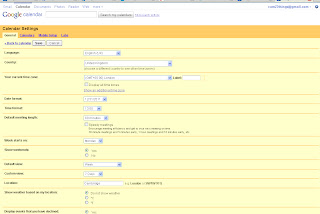



No comments:
Post a Comment