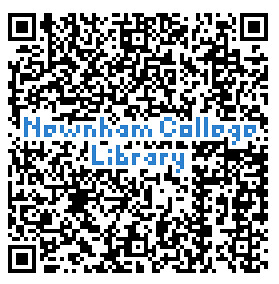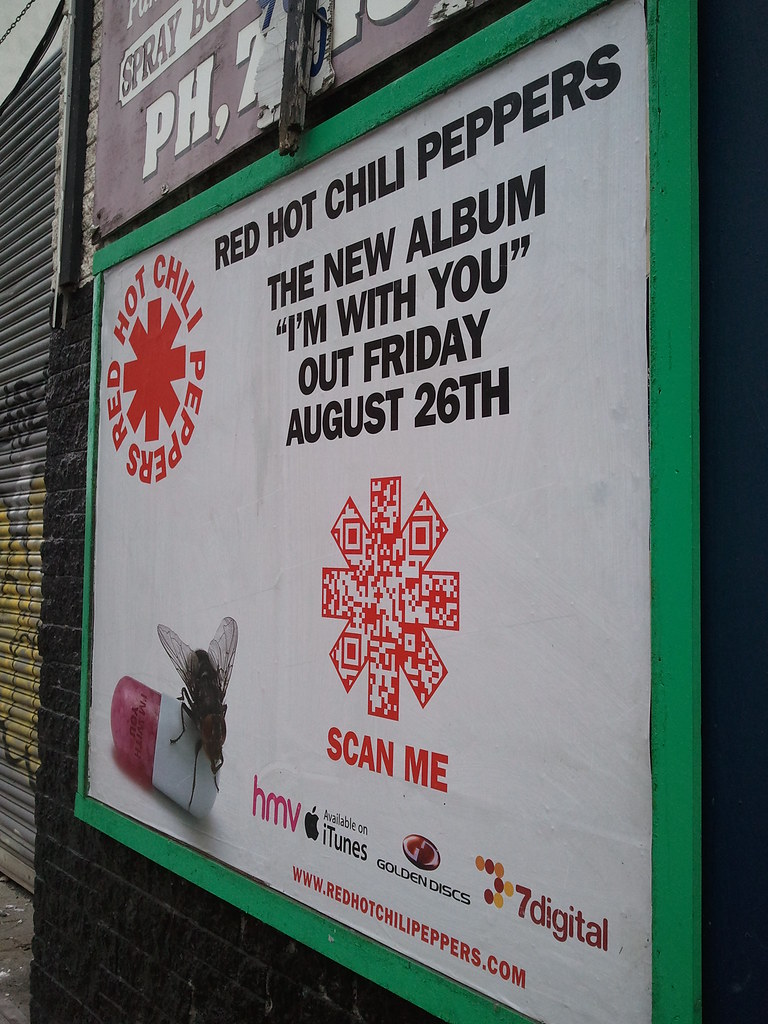What's the problem, chum?
It's an increasingly busy world that we live in, and we librarians know this better than most, as our profession encompasses many diverse tasks and duties.
Luckily for us, there is a huge variety of web-based tools which aim to eliminate flurries of paper reminder notes and guilt-inducing emails from people that you've forgotten about...and thanks to some kind people on Twitter* (get me, using another of my newly acquired Things), here are a few of them, tried and tested by librarians and shambrarians alike.
Where teux start?
All the applications featured here took seconds to register for and to start using, so I won't be presenting a 'how to' for each one. Instead, here are the main features of some of the available applications, and please don't hesitate to get in touch or to comment on this post if you have any questions at all.
TeuxDeux is one of the most well-known list-making applications around, and was presented in Cambridge by Suz at the March Teachmeet.
It's a very simple, clean-looking application which allows you to keep a virtual to-do list for each day and tick things off as you go along. You can view a week at a time, with days in the past in grey, today in red and future days in black. There is also a section at the bottom for "someday", that is non-urgent things that could be looked at any time. It really is that simple!
In addition to its simplicity, the calendar format of TeuxDeux is useful for spreading tasks evenly across the week and keeping track of particularly busy (or slow) days. Teux Deux is also available as an app for most different platforms, keeping you organised on the go. However, if you find it a little stark, new kid on the block
Wunderlist does a very similar job with a slightly prettier interface, which looks something like this:
A similar kind of idea is found in the form of
Remember the Milk, which is also compatible with most platforms and can be logged into using your Google account.
It has a slightly different format which allows you to organise your tasks into tabs such as personal, study, and work - maybe useful for any part-time or distance students? You can also tag your tasks, set reminder dates and attach locations and other information to them. RtM does have a habit of automatically alphabetising your tasks, but for those tag-fiends amongst us, RtM provides a multitude of organisational solutions.
For something completely different, which may appeal to Post-it devotees (I'm thinking of you, Jenny...), the Japanese-designed
LinoIt (no, it has nothing to do with wipe-clean floor coverings as far as I can tell) may offer a colourful and kitsch solution.
With LinoIt, you can add a variety of different coloured Post-it notes to each 'canvas' - as a default you have a main and a 'someday' canvas - choosing to pin the particularly important ones. You can add dates to them and also add pictures, which are a nice aide-memoire for predominantly visual learners. It is also possible to open canvases up to groups, both across the internet and to invitees only, which could be useful again for distance learners, but also teams which work on similar projects from different locations.
There are also a number of Things that we've already explored which have built in list functions, such as Google Calendar, Evernote, Netvibes and Diigo - so if you're trying to keep your subscriptions to a minimum, it might be worth checking out the Things you're already using in order to maximise their functionality.
So what will you put on your TeuxDeuxWunderRememberListIt first? Number 1: List lists. Number 2: Blog about lists...
Best of luck!
*That's you,
Annie,
Katie,
Aidan,
Ange,
Tina,
Lynne and
John...and anyone else I may have forgotten, thanks!