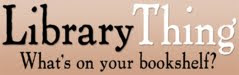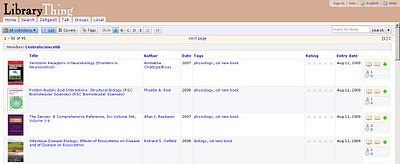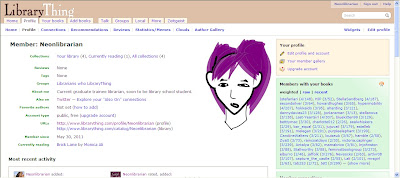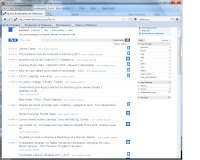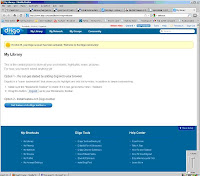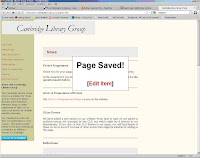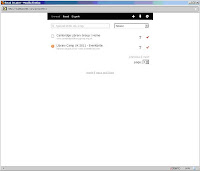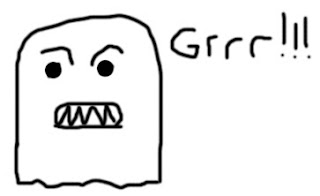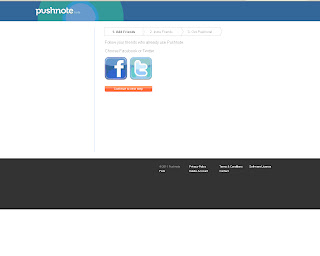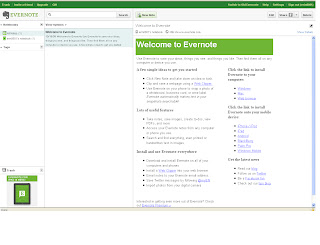This week we are looking at social networking sites with Facebook and then thing 15, LinkedIn. Unless you have been living in isolation for the past few years, then I am sure you will have heard of Facebook even if you don't use it. According to their website it now has over 500 million active users and you may have a personal account already, especially if you graduated in the last few years. It is a an easy place to share information and photos with friends or colleagues. If you want to create a personal page then connect to Facebook and follow the sign up procedures. For this thing I am going to be concentrating on how you might use Facebook in your library rather than personally.
This week we are looking at social networking sites with Facebook and then thing 15, LinkedIn. Unless you have been living in isolation for the past few years, then I am sure you will have heard of Facebook even if you don't use it. According to their website it now has over 500 million active users and you may have a personal account already, especially if you graduated in the last few years. It is a an easy place to share information and photos with friends or colleagues. If you want to create a personal page then connect to Facebook and follow the sign up procedures. For this thing I am going to be concentrating on how you might use Facebook in your library rather than personally.Should libraries be on Facebook?
In the past there has been debate over whether libraries should be on Facebook as it is seen as a social space. In 2009 Katharine Widdows from Warwick libraries published an article called "In your Facebook, not in your face" on the reception of their facebook page, which was supported by the students. For some years now Facebook has allowed the creation of pages for businesses or organisations and it has become a major marketing tool. It could be argued that libraries should promote their services where their users are and if that is on facebook then the library needs to be there. Unless libraries choose to pay for marketing then it is a passive presence. Your page is there and if your users want to follow you they can.
How are libraries using Facebook?
If you have a facebook account and search for "libraries" you will see the collection of groups and pages set up by libraries from a range of sectors and countries. Libraries are using facebook for a variety of reasons including :
- Advertising events
- Promoting new or existing services
- Tie ins with special days e.g. Valentine's day or anniversary of Shakespeare's birthday
- News updates on closures, borrowing, electronic access etc
- Links to articles of interest to the library users
Orkney Libraries and Archive
Green Library Stanford
The Open University
Essex Libraries
University of Worcester ILS
Swansea University Library and Information Services
De Montfort University Library (access to subject guides etc from left hand toolbar)
Some Cambridge Pages:
MML Library
Pembroke College Library
English Faculty Library
Judge Business School Library Services
Instructions on setting up a library page
Now you have been inspired by the pages you have viewed, you may want to set up a library facebook presence. A few warnings. Once set up remember to go into the edit page to check your settings are what you want. Privacy is not such an issue on fan pages, more to do with whether you want people to be able to post to your wall or whether you want to restrict it to just you. Remember that facebook is constantly changing its layout and settings. For example, organisations used to have a group page but now groups are less popular and fan pages are used. If you make a lot of changes to the appearance of your page this may have to be redone when new layouts are introduced centrally.
So here is what you need to do:
1. Connect to facebook and on the opening screen ignore the sign up boxes and go down to the bottom right and click on "create a page for a celebrity, band or business" - that is you!
2. You are then given a number of options to choose from. Select company, organization or institution (or whatever you think is most appropriate).
3. Depending which option you chose you will get offered slightly different boxes to fill in. I will follow through with the company, organization or institution option. You are asked to choose a category and then a name. For category you might choose education or university. Then enter your name. This will be the title of your page so think carefully how you want to be represented. Then click on "get started".
4. You are then asked if you have a facebook account already and if not you are asked to create one. For our library page we used our library email address rather than a personal one to create the account. You may want to decide how you want to register the page so that it may be maintained even if staff leave.
5. Nearly there now. Next you are asked to upload a profile picture. This can be changed later if you haven't got any good pictures to hand. All pages now have space for 5 pcitures on the top so make sure you add some later. Once uploaded continue onto the next page where you are given options to collect some fans straight away. There is also a box to share the message on your wall, untick this
if you linked to a personal account and continue.
6. Enter your library web address and write a few things about your library so that potential fans will be able to identify your library. Continue through for your page. The page will give you more options for gaining fans and in the top right is the edit page button if you want to change any settings or delete the page. In the toolbar on the left you can click on "wall" to start posting to your page.
7. Finally you just need to make sure you keep posting information and you let your users know you are out there. Once you have 25 fans you can go into "edit info" under the title of your page and choose a username. This then provides you with a shorter, more memorable url for your page. So why not get some of the Cam23 people to become fans and then when you have enough you can get a shorter url for publicising to your library users.
What now?
Time to blog about thing 14. You may want to blog about your own library page and its benefits or the pros and cons of having a page. Perhaps you are setting one up and you could blog about what you hope to get out of it. Or just blog about some of the pages you have found and why you like them or what you would have liked to have seen on them.
If you are stuck for ideas on what to put on your facebook page try the following article on 25 Great Facebook Page content ideas. It is aimed at business but there are some good general tips. Another interesting article is on the growth of Facebook-commerce and how the platform is being used to sell stuff. Perhaps a future option for library merchandise or subscription services?